Take a look at the new promo video
Saturday, October 18, 2014
Tuesday, October 7, 2014
Tasker/Locale Plugin for Notifications Reader
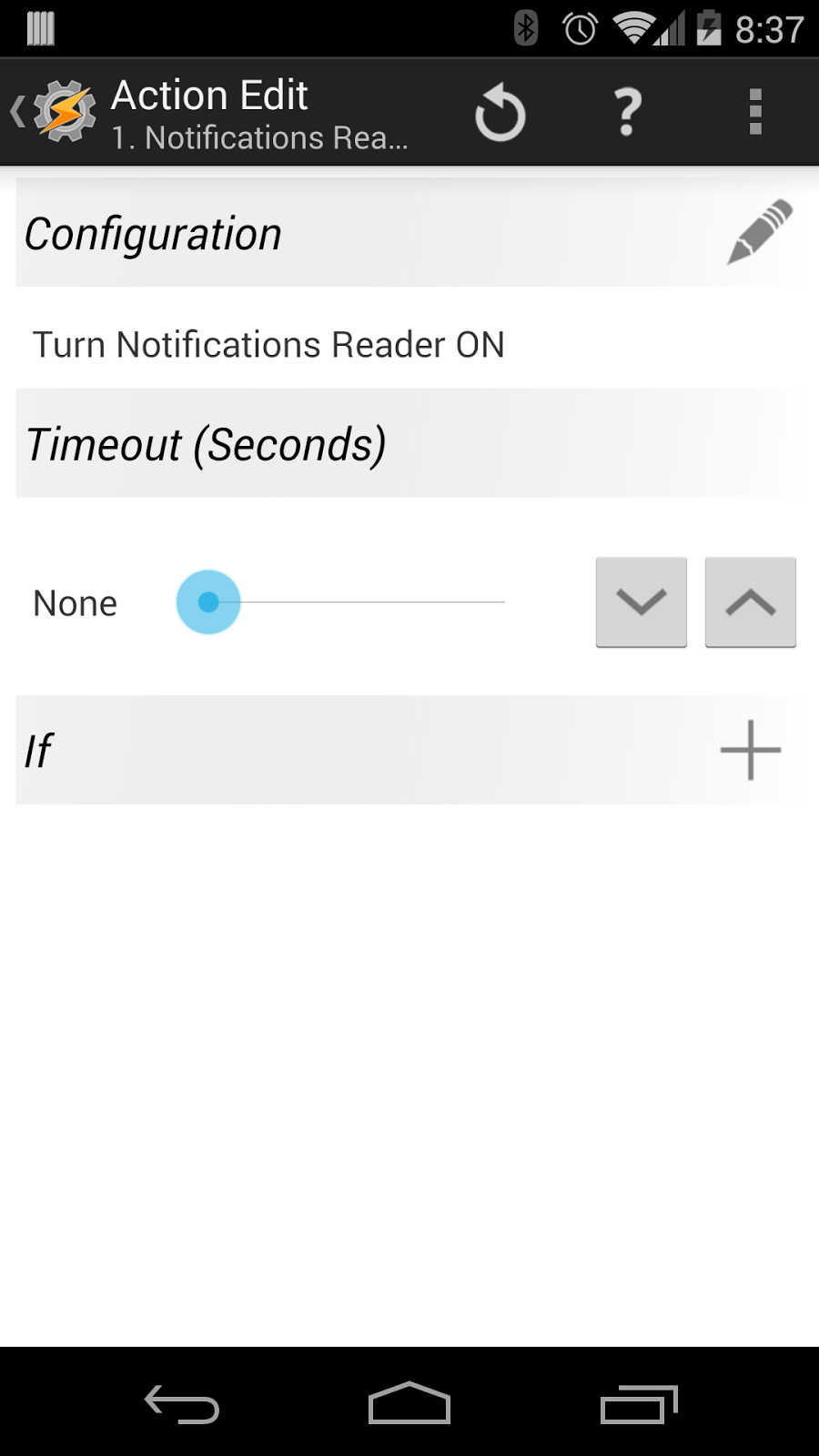
Hearing applications notifications spoken out loud is great, but there are times and places where you don't want Notifications Reader enabled.
With release 1.0.7, Notifications Reader now includes plugin support for Tasker (and Locale - untested) to set custom profiles for when Notifications Reader is enabled or disabled.
To add the Notifications Reader Plug-in Tasks to Tasker:
- Select to add a new Task
- Select the Plugin Actions Category
- Choose the Notifications Reader Plugin Action
- Edit the Action Configuration to choose the desired Action to turn Notifications Reader ON or OFF.
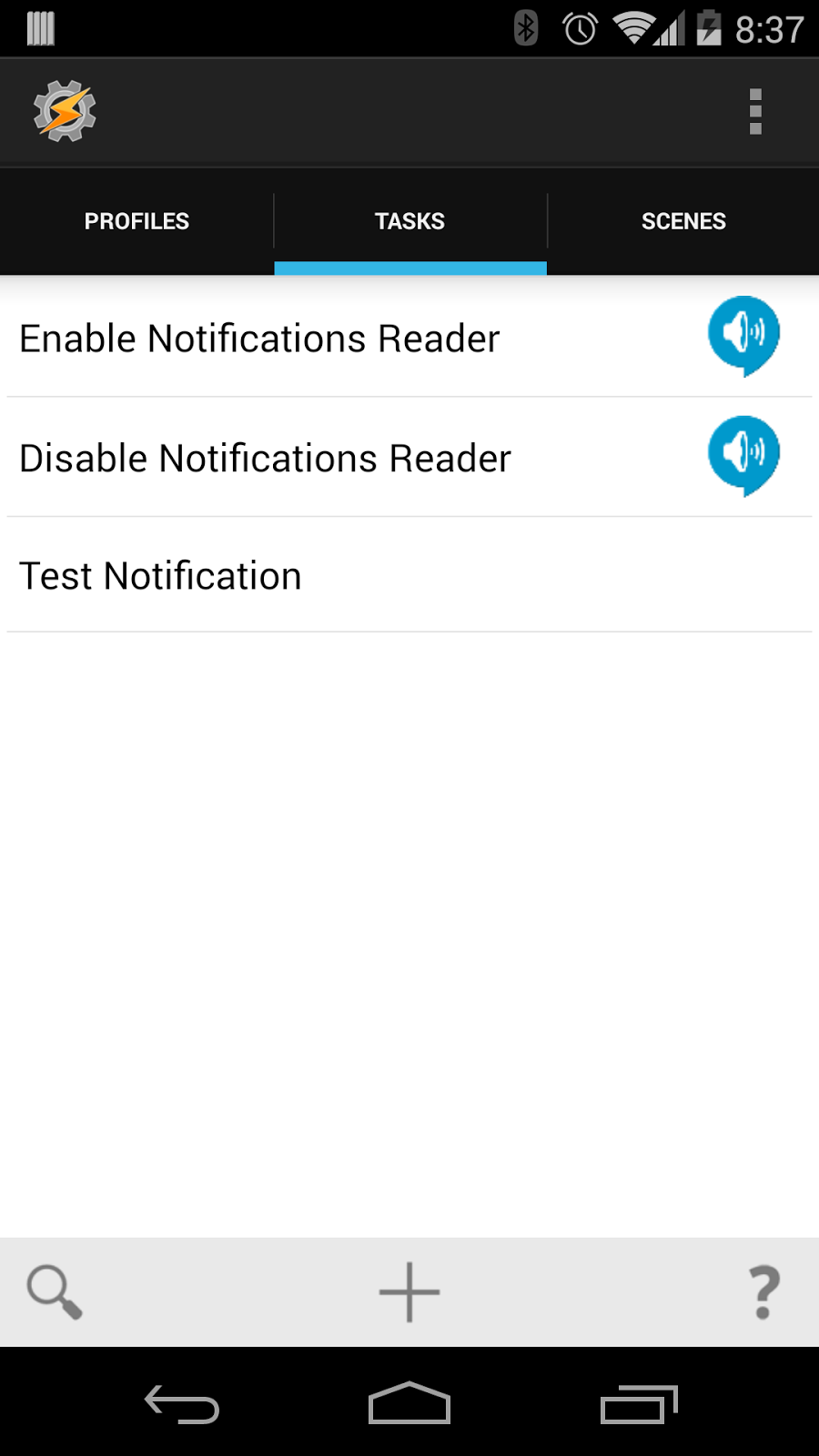 Alternatively you can import the Task definitions below by placing them in the Tasker/tasks folder on the device and choose the Task Import option (long press on the Tasks tab and select Import)
Alternatively you can import the Task definitions below by placing them in the Tasker/tasks folder on the device and choose the Task Import option (long press on the Tasks tab and select Import)Tasker provides and incredibly powerful set of options to tailor exactly when Notifications Reader is enabled/disabled, for example:
- Create a time based profiles to turn Notifications Reader OFF at night or other specific times of the day
- Create a location based profiles to turn Notifications Reader ON/OFF at home or at work
- Create a sensor based profiles to Notifications Reader on or off based on the orientation of the device; Face-up or Face-down
Wednesday, September 24, 2014
Notifications Reader: Importing custom notification rule sets
With release 1.0.4 of Notifications Reader comes experimental support for adding additional predefined rule sets for some common android applications.
This feature is still under development and subject to change.
A Notification Rule Set is a collection of rules defined in a .nr-rule file. A few initial rules sets are available below:
Facebook
Twitter
Instagram
Dropbox
Skype
You can also load the latest set of Android System and Google Apps Notification Rules. Loading this rule set will overwrite any rules changes you have made to the initial set of default rules loaded when you first installed the app.
Reloading a rule set will overwrite any changes you have made to the rules previously loaded from the same rules file.
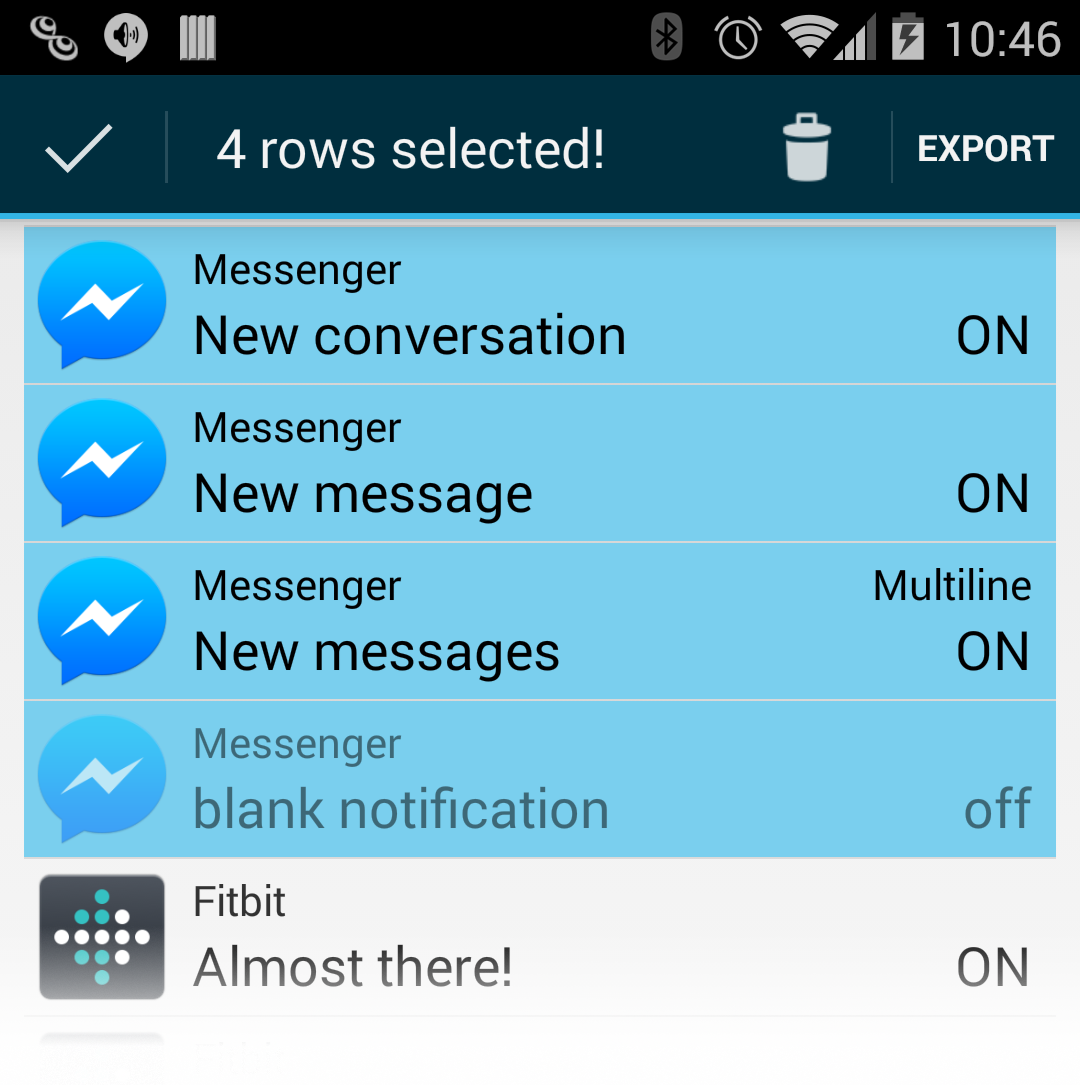 Creating a rule set is an excellent way to backup your notification rule changes, transfer rules to another device, or to create a rule set to share with others. The structure of the rule set is a simple json format with multiple rule definitions in a single json array.
Creating a rule set is an excellent way to backup your notification rule changes, transfer rules to another device, or to create a rule set to share with others. The structure of the rule set is a simple json format with multiple rule definitions in a single json array.
Rule sets can be created directly from the Notifications Reader app by selecting one of more rules for the Rules List and choosing export and selecting a suitable app the send the export data to. Send to Dropbox for example will allow saving directly to a file (remember to save with a .nr-rule file extension to enable re-importing)
Two key attributes in the rule definition are the source and sourceId which are used to uniquely identify each rule. The source can be any value to identify the creator of the rule (along with any sub-packaging), and the sourceId must be unique within the with scope of the source. When a notification rule file is re-loaded rules matching the source/sourceId will be updated with the new rule definitions.
This feature is still under development and subject to change.
A Notification Rule Set is a collection of rules defined in a .nr-rule file. A few initial rules sets are available below:
Dropbox
Skype
You can also load the latest set of Android System and Google Apps Notification Rules. Loading this rule set will overwrite any rules changes you have made to the initial set of default rules loaded when you first installed the app.
Loading Rule Sets
To load the rule set the rule file must first be transfer to the devices storage and opened using a suitable file manager application. The file must have a .nr-rule extension. When selecting the file you should be given the option to complete action or open the file using Notification Rules. Loading rule sets from Dropbox, using the Dropbox app will also work, however trying to load notification rule files for Google Drive is known not to work at this time. Direct install from the web link is coming soon...Reloading a rule set will overwrite any changes you have made to the rules previously loaded from the same rules file.
Creating your own rules sets
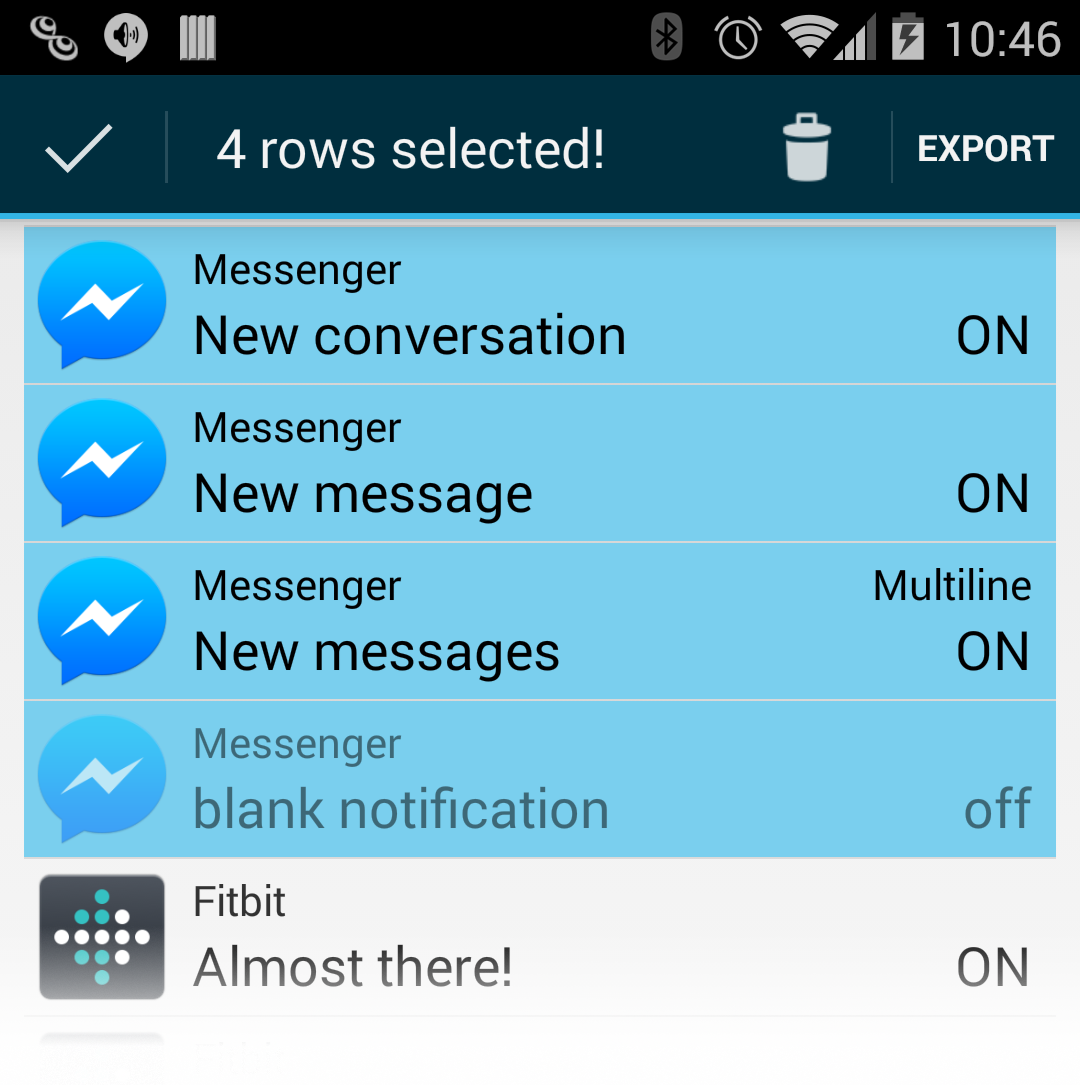 Creating a rule set is an excellent way to backup your notification rule changes, transfer rules to another device, or to create a rule set to share with others. The structure of the rule set is a simple json format with multiple rule definitions in a single json array.
Creating a rule set is an excellent way to backup your notification rule changes, transfer rules to another device, or to create a rule set to share with others. The structure of the rule set is a simple json format with multiple rule definitions in a single json array.Rule sets can be created directly from the Notifications Reader app by selecting one of more rules for the Rules List and choosing export and selecting a suitable app the send the export data to. Send to Dropbox for example will allow saving directly to a file (remember to save with a .nr-rule file extension to enable re-importing)
Two key attributes in the rule definition are the source and sourceId which are used to uniquely identify each rule. The source can be any value to identify the creator of the rule (along with any sub-packaging), and the sourceId must be unique within the with scope of the source. When a notification rule file is re-loaded rules matching the source/sourceId will be updated with the new rule definitions.
Share you custom rule sets
If you create any interesting rule sets share them in the comments below or send then to jabanaki@gmail.com
Tuesday, September 16, 2014
New App! Notifications Reader
Try the new Notifications Reader app. Now available on Google Play
Custom notification rules define the desired text-to-speech behavior for system and application notifications. Several default rules are pre-configured, and as new application notifications are discovered new rules are automatically created that can be modified to change the text-to-speech output.
By using advanced notification matching patterns different speech output can be set depending on the content of the notification.
Notification Reader
Turn system and application notifications into hearable text-to-speech alerts
Notifications Reader gives your applications a voice. Augment the default application notification beeps, clicks, pops and chimes with customizable text-to-speech alerts. Use Notifications Reader to read text messages, say who a new email is from, or when announce when a background task is complete.
"You have a new email from John Doe. Lets meet for lunch today"
"New message from Jane: I'll be 10 minute late"
"Invoice.pdf download complete."
Custom notification rules define the desired text-to-speech behavior for system and application notifications. Several default rules are pre-configured, and as new application notifications are discovered new rules are automatically created that can be modified to change the text-to-speech output.
By using advanced notification matching patterns different speech output can be set depending on the content of the notification.
Notification Reader
Subscribe to:
Comments (Atom)

